USB Device Not Recognized | Fix for Windows 11, 10 & 7
USB stands for Universal Serial Bus. Facing the dreaded USB Device Not Recognized error can be incredibly frustrating, especially when you need to access important files or connect essential peripherals. Whether it’s a flash drive, external hard disk, or pen drive, this issue disrupts productivity and leaves users searching for answers.
Thankfully, resolving this error is often simpler than it seems. In this guide, we’ll explore practical solutions tailored for Windows 11, 10, and 7, ensuring your USB devices are recognized and functional again.
Common Symptoms of Unrecognized USB Devices
When a USB device is not recognized, users often experience several issues. Here are the most common symptoms:
- The error message “The last USB device you connected to this computer malfunctioned” appears repeatedly.
- The USB drive does not showing up in File Explorer, making it inaccessible.
- The USB ports are working, but the device is not detected.
- Windows continuously prompts an error notification whenever the USB device is plugged in.
- The computer fails to recognize flash drives, external hard disks, thumb drives, or pen drives.
Recognizing these symptoms early helps users pinpoint possible causes and apply the right troubleshooting methods.
Why Windows Fails to Recognize USB Devices (Root Causes)
Several factors can prevent Windows from detecting a USB device. Here are the most common causes:
- Corrupt or outdated USB drivers
- Hardware issues such as faulty USB ports or a damaged device
- Power surge affecting USB functionality
- Conflicting settings in BIOS or Device Manager
- Chipset or motherboard driver incompatibility
- Faulty cables or improper connection
Understanding these root causes can help determine the best approach to fixing the issue. By addressing these problems step by step, users can restore USB functionality on their Windows devices. Faulty low voltage wiring can disrupt USB power supply, affecting device recognition and causing intermittent failures.
Quick Checks Before Troubleshooting
Before diving into complex fixes, try these simple steps to rule out minor issues:
- Use a different USB port to see if it works.
- Test the same USB device on another computer.
- Restart your PC and replug the device.
- Check Device Manager for unrecognized or flagged USB hardware.
- Make sure the USB device is properly inserted and not physically damaged.
If the USB device is still not recognized after these basic checks, move on to more advanced troubleshooting methods.
Basic Fixes to Try First
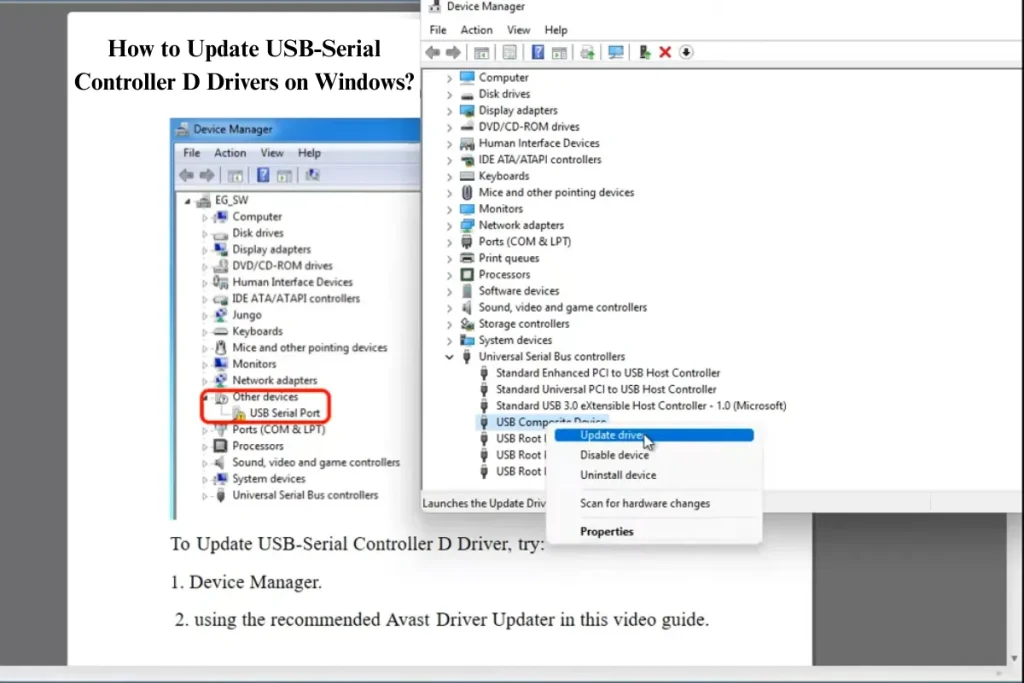
If your USB device is still not recognized, start with these simple fixes:
- Reconnect the USB device by unplugging it and plugging it back in.
- Restart your computer and try connecting the device again.
- Run the Windows troubleshooter to detect and fix hardware issues.
- Open Device Manager and look for unrecognized USB devices or drivers marked with a warning.
- Remove unnecessary peripherals, as too many connected devices can cause conflicts.
These basic steps often resolve the issue without requiring advanced troubleshooting. If the problem persists, proceed to system-specific fixes for Windows 11, 10, and 7.
Advanced Fixes by Windows Version
If basic troubleshooting does not resolve the issue, try these advanced fixes based on your Windows version.
Windows 11
- Update USB and chipset drivers through Device Manager.
- Disable USB Selective Suspend Setting in Power Options.
- Reset USB ports using PowerShell or Command Prompt.
- Check for BIOS updates related to USB compatibility.
Windows 10
- Install the latest Windows updates for improved device recognition.
- Run the built-in Hardware and Devices troubleshooter.
- Uninstall and reinstall USB controllers in Device Manager.
Windows 7
- Install legacy hotfixes and Service Pack 1 updates.
- Use Microsoft’s official USB fix tool designed for older systems.
Applying these Windows-specific fixes ensures that software and drivers are optimized for USB detection.
Device-Specific Troubleshooting
Different USB devices may require tailored troubleshooting steps.
External Hard Drives / Flash Drives / Thumb Drives
- Check if the drive is physically damaged.
- Use Disk Management to assign or update drive letters.
- Run CHKDSK or a repair tool to fix corrupted sectors.
- Try a different USB cable or adapter if applicable.
Pen Drives / USB Sticks
- Format the pen drive if it is detected but unreadable.
- Use CMD commands to repair corrupted pen drives.
- Ensure Windows recognizes the device in BIOS settings.
Open Command Prompt as administrator, then run:
chkdsk /f X:(Replace x: with your USB drive letter.)
You can also use:
sfc /scannowor
DISM /Online /Cleanup-Image /RestoreHealthThese help repair corrupted system files that might prevent USB detection.
Following these steps ensures that different types of USB devices can be properly identified and used by Windows. If USB storage isn’t recognized, transferring saved files to an iPhone can be an alternative way to access important data.
How to Repair Malfunctioned USB Ports
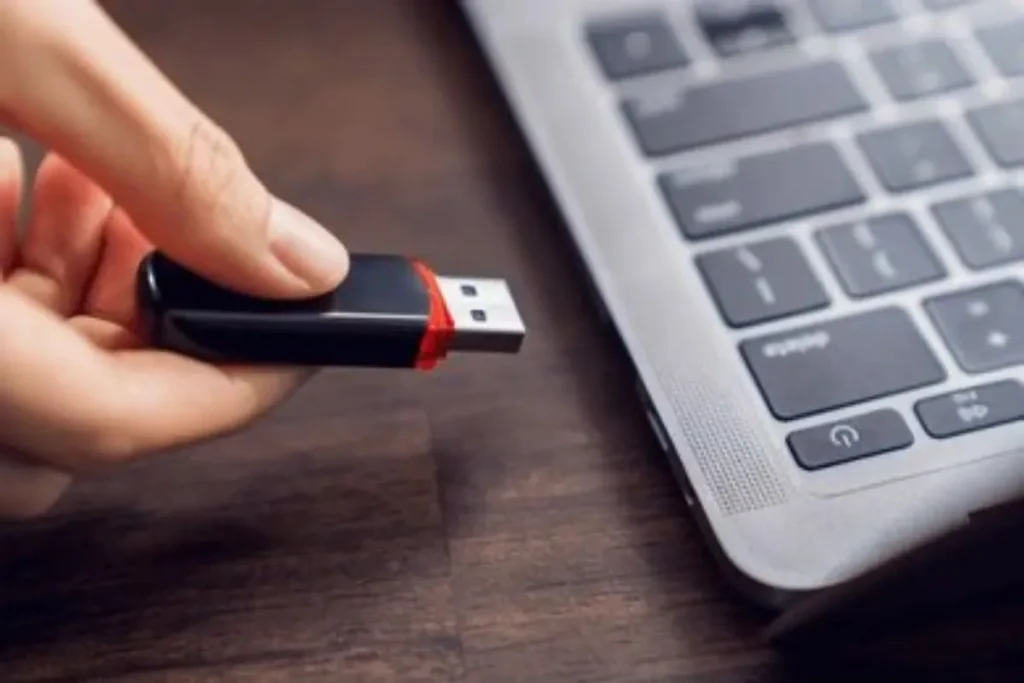
If your USB port is not functioning correctly, follow these troubleshooting steps to restore its functionality:
- Check the USB Root Hub settings in Device Manager to ensure all ports are active.
- Reset the USB drivers by uninstalling them in Device Manager and restarting your computer.
- Update BIOS settings to ensure proper USB recognition and compatibility.
- Inspect the physical condition of the port and clean any dust or debris that may be blocking connections.
Repairing malfunctioned USB ports can prevent future recognition issues and ensure smooth device functionality. If you’re troubleshooting connectivity, understanding RJ45 wiring can help diagnose network-related USB recognition problems.
Preventative Tips to Avoid Future USB Errors
To prevent USB issues from happening again, follow these best practices:
- Always eject USB devices safely before removing them to avoid data corruption.
- Keep Windows and USB drivers updated to maintain compatibility.
- Avoid connecting too many USB devices at once, as this may cause conflicts.
- Clean USB ports regularly to prevent dust buildup that can obstruct connections.
- Use high-quality USB cables and avoid excessive bending or forceful plugging.
Implementing these simple habits can help maintain stable USB functionality and prevent device recognition errors in the future. Using high-quality cables like Cat5e ensures stable data transfer and prevents connection issues with USB devices.
When to Seek Professional Support
If your USB device is still not recognized despite troubleshooting, it may require professional assistance. Here are situations where expert support is necessary:
- The USB device or port is physically damaged and needs repair or replacement.
- BIOS or motherboard-related issues prevent USB recognition, requiring specialized fixes.
- Persistent driver errors continue despite reinstalling and updating them.
- The device works on other computers but remains undetected on your system.
Seeking help from a technician can ensure a permanent solution for complex hardware and software issues.
Final Checklist Before You Give Up
Before assuming that your USB device is permanently broken, go through this final checklist to confirm you’ve tried all possible solutions:
- Check if the device is recognized in BIOS settings.
- Test the USB device on another computer to see if it works.
- Ensure all drivers and Windows updates are fully installed.
- Try using a different USB cable or adapter if applicable.
- Verify that no power management settings are disabling USB functionality.
If none of these steps help, the issue may require advanced repair or hardware replacement. If the issue persists, checking the demarcation point can confirm whether the problem is internal or related to the broader network.
Conclusion
Encountering the USB Device Not Recognized error can be frustrating, but in most cases, it is fixable with the right troubleshooting steps. Whether it’s a driver issue, a faulty port, or a BIOS conflict, carefully following the solutions provided can restore USB functionality on Windows 11, 10, and 7.
By keeping drivers updated, safely ejecting USB devices, and maintaining proper port cleanliness, users can prevent future recognition errors. If all fixes fail, professional assistance may be necessary to address underlying hardware problems.
FAQs
How do I force a USB to recognize?
Open Device Manager, right-click your PC name, and select Scan for hardware changes. You can also uninstall the device under Universal Serial Bus controllers, then reconnect it. Changing USB ports and restarting your computer can also help.
Why is my computer not seeing my USB drive?
The issue may be due to a damaged USB port, corrupted USB drive, outdated drivers, or a file system the PC can't read. Try a different port or PC, check if the drive appears in Disk Management, and update your USB drivers.
How to fix USB device not recognized on Mac?
Unplug the device and restart your Mac. Test the USB on another port or computer. Go to About This Mac > System Report > USB to check if the device is listed. You can also reset the SMC and NVRAM, or check Disk Utility to see if the device needs mounting or repair.






