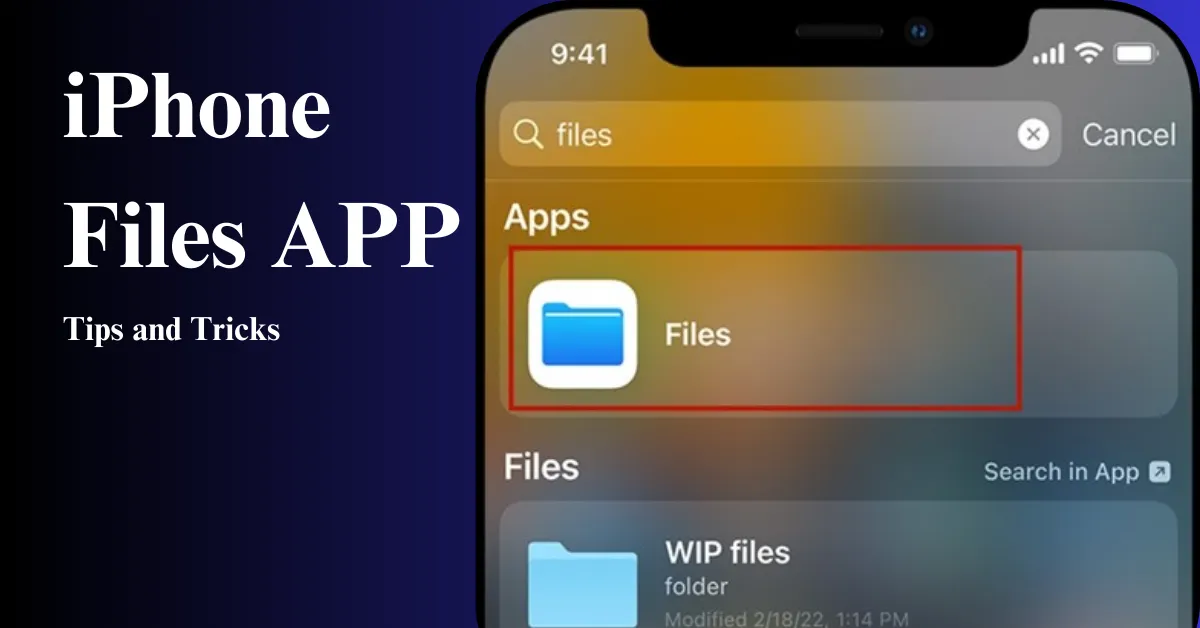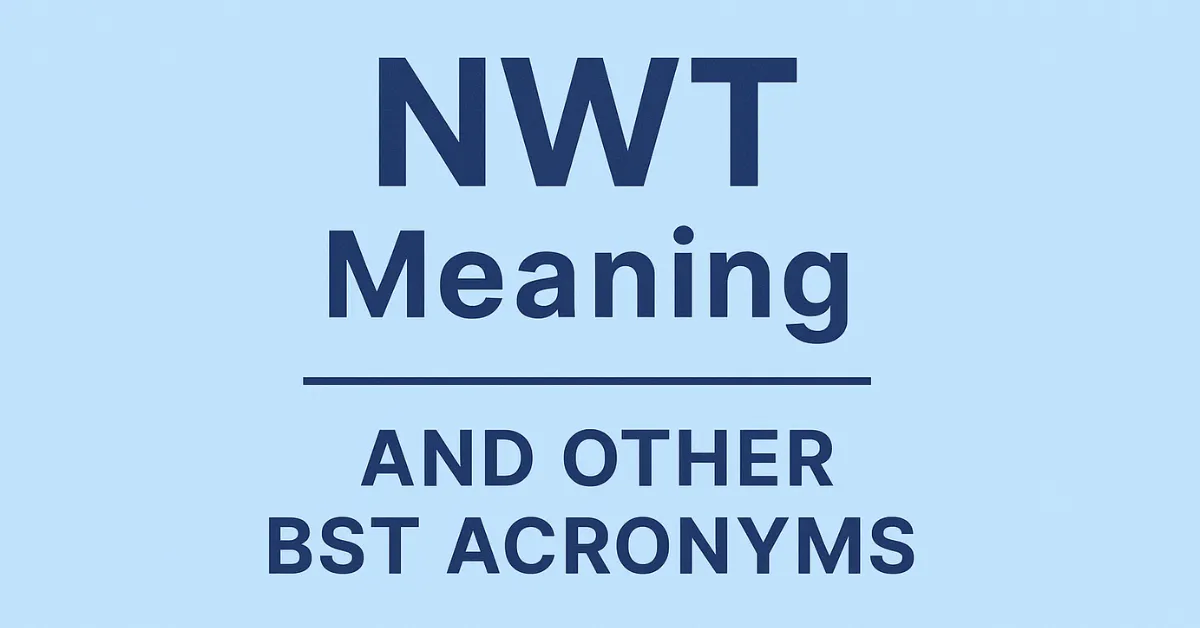Goodnotes Review 2025 Features & How Much Is Goodnotes 6 Cost

Managing many notes, documents, and ideas can be frustrating. Users often feel buried in chaotic stacks of paper or switch between multiple inefficient apps.
Goodnotes 6 is a solution designed to streamline your note-taking. This comprehensive Goodnotes review explores key features, pricing plans, and user feedback to see if Goodnotes 6 is worth it.
Key Takeaways
Summary of Features
Goodnotes 6 offers a wide array of features to enhance your note-taking experience. It includes tools like the pen tool, highlighter, and eraser, which make digital note-taking feel just like using traditional paper.
You can also add shapes, text, photos, and stickers to your notes, allowing for extensive customization. The Goodnote app supports audio recording, allowing you to capture lectures or meetings directly within your notes.
User Experience Highlights
Goodnotes 6 boasts an intuitive user interface that is easy to navigate. The customizable toolbar lets you arrange tools to suit your workflow. Similarly, Notability offers a seamless and user-friendly experience, making it a strong competitor in the note-taking app market.
Advanced features like Optical Character Recognition (OCR) and AI tools make searching for text within your notes a breeze.
For Mac users, Goodnotes offers seamless syncing across devices, ensuring that your notes are always accessible. Goodnotes 6 also includes a wide range of templates and provides support for multiple languages.
|
Feature |
Description |
|
Pen Tool, Highlighter, Eraser |
Tools that replicate traditional note-taking on digital devices |
|
Adding Items |
Shapes, text, photos, and stickers can be added for customization |
|
Audio Recording |
Capture lectures or meetings within your notes |
|
OCR and AI Tools |
Advanced features for text search and recognition |
|
User Interface |
Intuitive and easy to navigate, customizable toolbar |
|
Syncing |
Seamless syncing across devices, especially Good Notes for Mac users |
|
Templates |
A wide range of templates is available |
|
Multi-language Support |
Supports multiple languages for diverse users |
The Basics
Display and User Interface

Goodnotes 6 offers a clean and intuitive user interface that enhances the user experience. The layout is designed to be user-friendly, with tools and options easily accessible.
The customizable interface allows users to arrange tools and features according to their preferences. This makes navigating through documents and notes easier, improving overall productivity.
Much like a well-designed block foundation in construction, a good GoodNotes 6 interface relies on building an intuitive layout and customizable features that enhance user experience.
Document Management and Creation
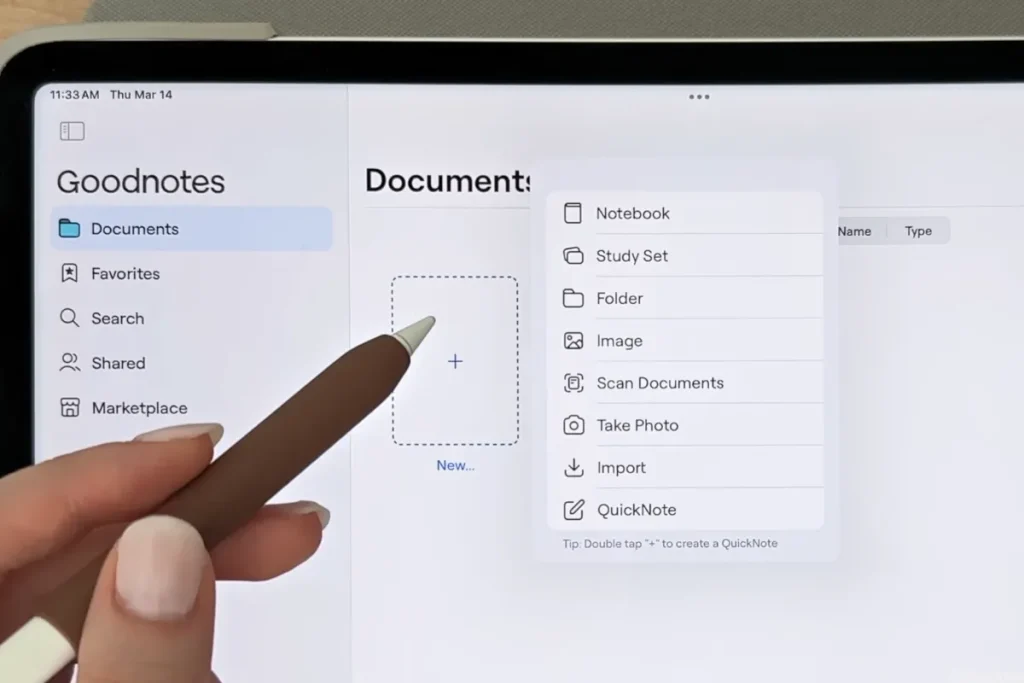
Goodnotes 6 excels in document management and creation. Users can easily create new notebooks and documents, organize them into folders, and even tag them for quick retrieval.
The app supports various file formats, including PDF and images, making it versatile for different types of documents.
The ability to import and export documents seamlessly is a significant advantage for users who need to share their work or collaborate with others.
Note-Taking Experience

Taking notes in Goodnotes 6 is smooth and efficient. The app provides a range of tools, such as a pen tool, highlighter, and eraser, to replicate the traditional note-taking experience.
Users can choose from different pen styles and colors to customize their notes. The handwriting recognition feature allows for easy conversion of handwritten notes to text, making them searchable and editable.
Additionally, the app supports audio recording, enabling users to capture important information during lectures or meetings.
Comparing Goodnotes Versions
GoodNotes 5 vs. GoodNotes 6: Major Differences
GoodNotes 6 brings several improvements over its predecessor, GoodNotes 5. The new version offers a more refined user interface, enhancing the overall user experience.
It also introduces advanced features like Optical Character Recognition (OCR) and AI tools, which were not available in GoodNotes 5. These additions make searching for text within your notes easier and more efficient.
Additionally, GoodNotes 6 provides better customization options, allowing users to personalize their workspace to a greater extent.
GoodNotes 6 Toolbar vs. GoodNotes 5 Toolbar
re intuitive and user-friendly, with tools arranged in a way that enhances accessibility. Users can customize the toolbar by adding or removing tools according to their preferences. This level of customization was limited in GoodNotes 5.
The toolbar in GoodNotes 6 also includes new features like the lasso tool, which allows users to select and move items within their notes with ease.
In this detailed GoodNotes review, we explore how the customization options set it apart from other note-taking apps. For a deeper comparison, you can check out our GoodNotes vs Notability analysis.
Recent Updates and Features in GoodNotes 6
GoodNotes 6 has introduced several new features and updates, significantly enhancing the note-taking experience for its users. Whether you’re using GoodNotes on an iPad or Mac, this version brings a host of improvements that make it one of the most versatile note-taking apps on the market. Here’s an overview of the latest additions and what they mean for users:
AI-Powered Math Assistance and Graph Generation
GoodNotes 6 now supports advanced AI tools that allow users to input matrices and perform mathematical operations directly within their notes. Users can now easily generate 2D graphs from handwritten or typed equations, which is ideal for algebra and calculus students or professionals. This new feature adds exceptional value to GoodNotes 6, enhancing its utility for more technical subjects.
Enhanced Customization and Gesture Support
GoodNotes 6 has introduced intuitive pen gestures that simplify note-taking, including features like “Scribble to Erase” and “Circle to Lasso.” These gestures streamline the editing process and make navigating your notes much more efficient. Additionally, you can now customize the size, color, and layout of your templates, providing a more personalized experience.
Handwriting Recognition and AI Writing Tools
With the integration of Optical Character Recognition (OCR) and AI-driven writing assistance, GoodNotes 6 significantly improves note searching and organizing. The handwriting recognition feature makes handwritten notes searchable and editable, while AI tools assist in text expansion, summarization, and tone adjustment, boosting productivity for users.
Seamless Syncing and Cross-Device Integration
For Mac and iPad users, GoodNotes 6 offers seamless syncing across devices. You can start taking notes on your iPad and seamlessly switch to your Mac without losing any data. This integration ensures that your notes are always available, no matter where you are.
Pricing and Subscription Models
GoodNotes 6 offers a straightforward pricing model with both subscription and one-time purchase options. Users can opt for a subscription, which provides access to premium features and regular updates, or they can choose a one-time purchase for a lifetime license.
If you’re wondering, how much does GoodNotes 6 cost? The price for the app varies, but the value it offers through its advanced features and customization options makes it well worth the investment. GoodNotes also offers a free version, though its functionality is limited compared to the premium version.
When Did GoodNotes 6 Come Out?
GoodNotes 6 was officially released in February 2025. This release brought several exciting updates, marking a significant upgrade from GoodNotes 5. The improvements in features and functionality make it one of the most powerful note-taking tools on the market.
Is GoodNotes 6 Worth It?
For those wondering is GoodNotes 6 worth it, the answer depends on your needs. If you’re looking for a high-quality, customizable, and feature-rich note-taking app, GoodNotes 6 is definitely worth considering. Its premium features, including AI tools, handwriting recognition, and seamless syncing across devices, provide excellent value for money.
Whether you’re using it on your iPad or Mac, GoodNotes 6 offers a user-friendly, professional-grade note-taking experience. The app’s ability to handle a range of note-taking needs—whether for students, professionals, or anyone who relies on organization—makes it a top choice in the market.
Comparison of GoodNotes 5 and GoodNotes 6
|
Feature |
GoodNotes 5 |
GoodNotes 6 |
|
User Interface |
Basic and functional |
Refined and customizable |
|
OCR and AI Tools |
Not available |
Available, enhances text search and recognition |
|
Toolbar |
Limited customization |
Highly customizable, and includes a new lasso tool |
|
Handwriting Recognition |
Basic |
Advanced, more accurate |
|
Syncing Capabilities |
Standard |
Improved, seamless across devices |
|
Templates |
Limited |
A wider range of templates |
|
Additional Features |
Basic note-taking tools |
AI-driven tools, enhanced note-taking, and organization |
Goodnotes review: Advanced Features
Pen Tool, Highlighter, and Eraser

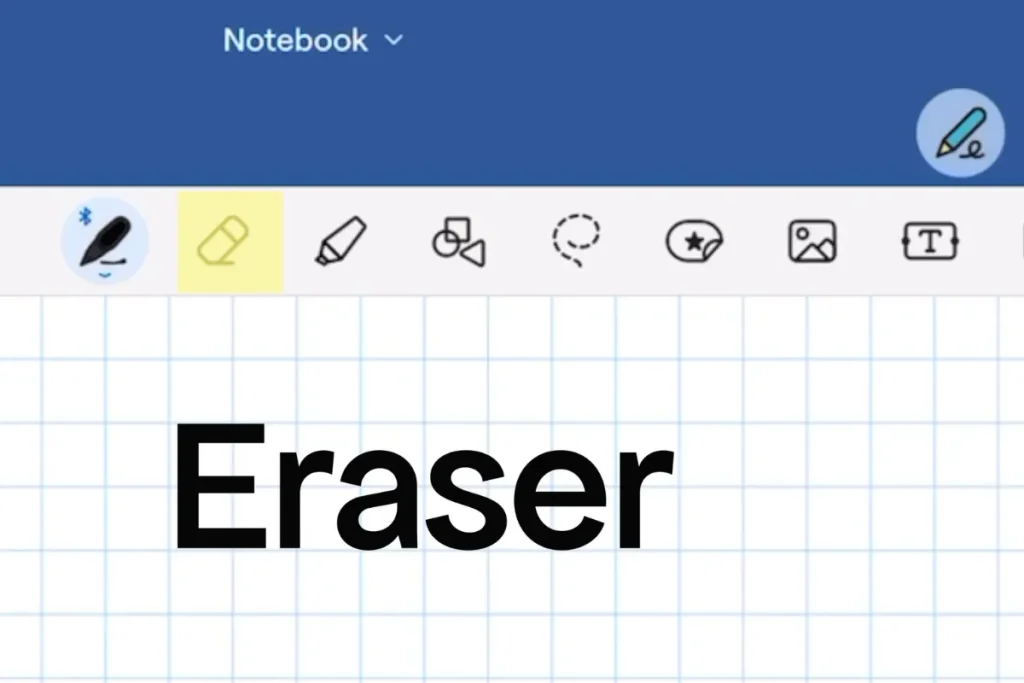
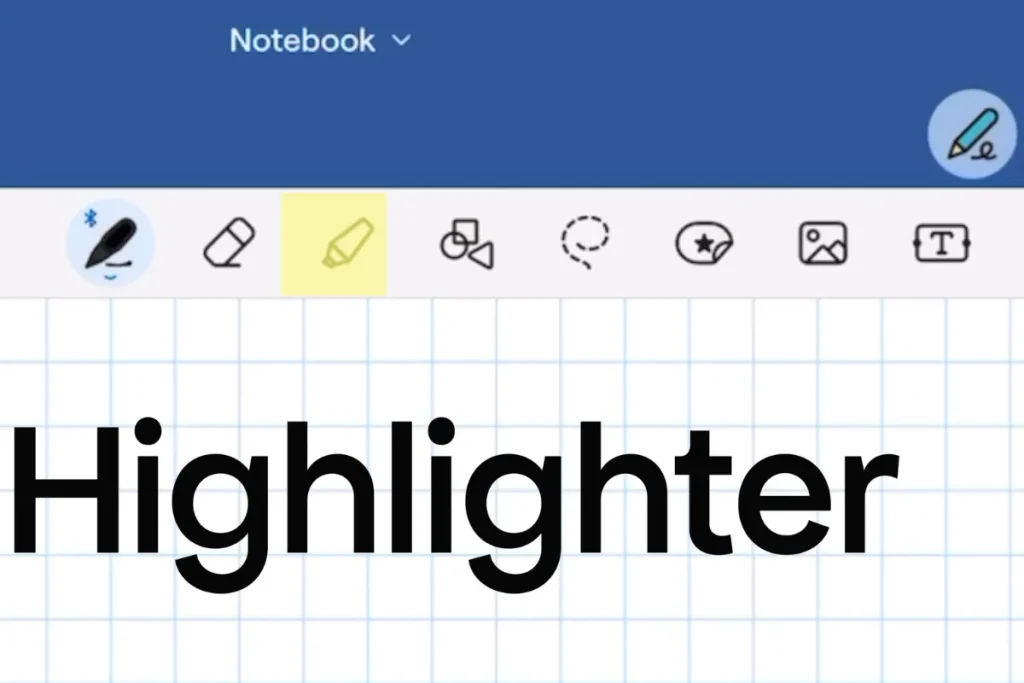
Goodnotes 6 offers an exceptional array of tools that closely replicate the traditional note-taking experience. The pen tool comes in various styles and colors, allowing users to personalize their notes and make them visually appealing.
The highlighter tool is perfect for emphasizing important sections, while the eraser tool ensures that mistakes can be corrected effortlessly. These tools make digital note-taking intuitive, simulating the experience of using pen and paper.
Users can enjoy the versatility and customization options these tools provide, making note-taking both efficient and enjoyable.
Adding Items to Your Notes
Goodnotes 6 allows users to enhance their notes by adding various items. Users can insert shapes, text boxes, photos, and stickers into their notes, making them more interactive and visually engaging.
This feature is ideal for creating detailed and comprehensive notes, whether for academic purposes, work projects, or personal use.
The ability to add diverse elements to notes helps users organize information more effectively and makes the note-taking process more dynamic and enjoyable.
Audio Recording and Lasso Tool


The app supports audio recording, which is a valuable feature for students, professionals, and anyone who needs to capture spoken information.
This tool enables users to record lectures, meetings, or personal reminders directly within their notes, ensuring that important information is not missed.
The lasso tool is another notable feature that allows users to select and move items within their notes effortlessly.
This tool enhances the organization and layout of the notes, providing users with greater flexibility and control over their note-taking process.
Optical Character Recognition (OCR) and AI Tools
One of the standout features of Goodnotes 6 is its advanced OCR and AI tools. The OCR tool converts handwritten notes into searchable text, making it easy to find specific information quickly.
This feature is particularly useful for users who take extensive handwritten notes and need to retrieve information efficiently.
The AI tools assist in organizing notes, suggesting relevant templates, and even predicting the next word or phrase you might want to write.
These intelligent features greatly enhance the efficiency and effectiveness of note-taking and organization, providing users with a seamless and powerful experience.
According to our comprehensive Goodnotes review, the app’s advanced OCR features significantly enhance productivity.
iPadOS Support
Goodnotes 6 is fully optimized for iPadOS, providing a seamless experience for iPad users. The app takes advantage of iPadOS features such as multi-window support, allowing users to work on multiple notes simultaneously.
Apple Pencil integration enhances the note-taking experience, offering precise and responsive input.
The app’s optimization for iPadOS ensures that users can make the most of their device’s capabilities. This makes Goodnotes 6 an ideal choice for iPad users who need a reliable and versatile note-taking app.
Productivity Tools
Page Editing and Search Tools
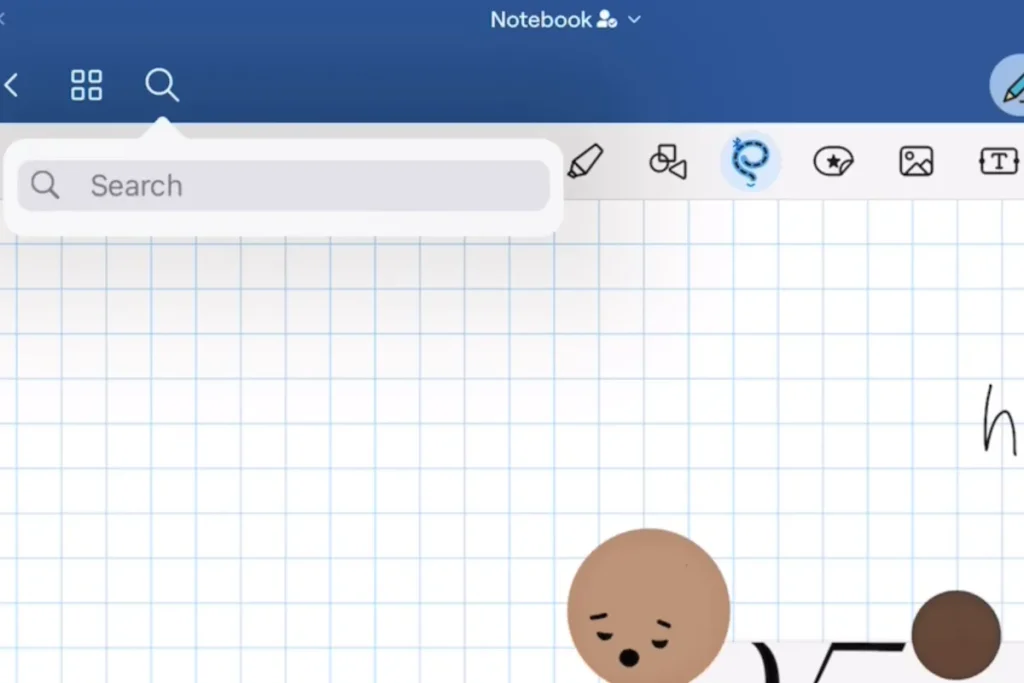
Goodnotes 6 provides robust page editing tools. It allows users to modify their notes with ease. You can reorder, duplicate, and delete pages within your notebooks. This provides flexibility in how you organize your information.
The search tools in Goodnotes 6 are enhanced with advanced features like Optical Character Recognition (OCR).
It allows users to search for text within handwritten notes. This makes finding specific information quick and efficient, even in extensive notes.
Collaboration Features
Goodnotes 6 includes several collaboration features that make it easier to work with others. You can share your notebooks with colleagues, classmates, or friends, allowing them to view or edit the content.
The app supports real-time collaboration. Multiple users can work on the same document simultaneously. This is particularly useful for group projects, brainstorming sessions, and collaborative note-taking.
Based on the Goodnotes review, the app’s collaboration features are ideal for group projects and teamwork.
Presentation Mode
Goodnotes 6 offers a presentation mode that transforms your iPad into a digital whiteboard. This feature is ideal for educators, professionals, and anyone who needs to present their notes or ideas to an audience.
You can connect your iPad to a display or projector and use the app to highlight key points, draw diagrams, and interact with your notes in real time.
Presentation mode enhances the utility of Goodnotes 6, making it a versatile tool for personal and professional use.
Exporting Options
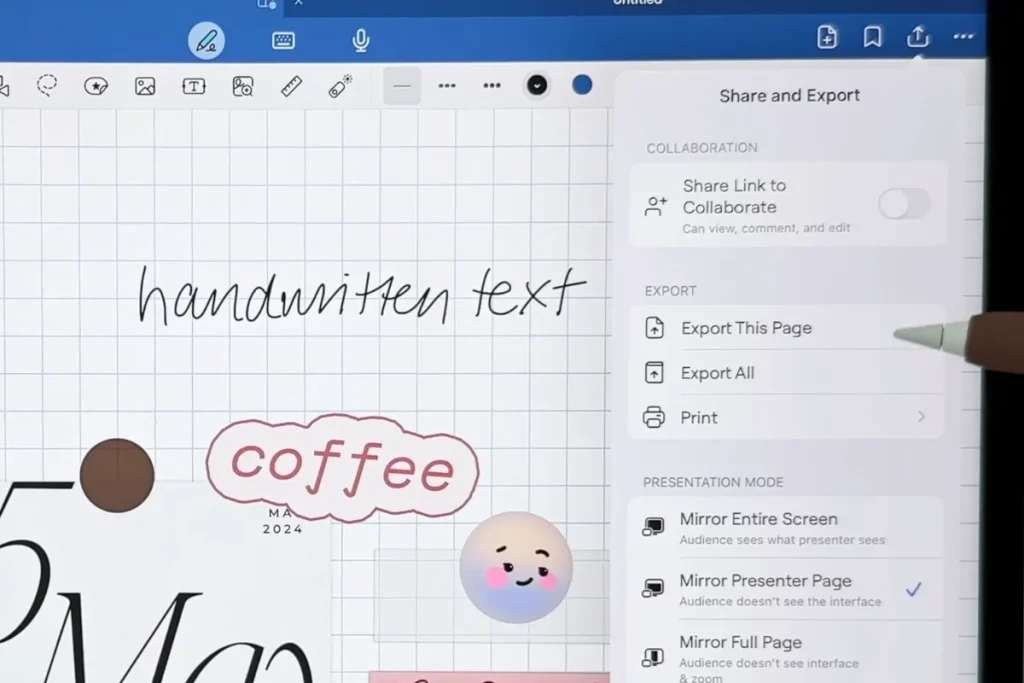
The app provides different exporting options, allowing users to share their notes in multiple formats. You can export your notes as PDFs, images, or Goodnotes files, making it easy to share your work with others or save it for future reference.
The exporting options also support customization, so you can choose the format and layout that best suits your needs. This flexibility is valuable for users who want to distribute their notes in various contexts.
Customization and Personalization
Customizing the Toolbar

Goodnotes 6 allows users to customize the toolbar according to their preferences. This feature enables you to add, remove, and rearrange tools on the toolbar. This ensures that the most frequently used tools are easily accessible.
The customizable toolbar enhances the user experience by providing a tailored workspace that suits individual workflows.
Users can choose from various pen styles, colors, highlighters, and other tools to make their note-taking experience more efficient and enjoyable.
This Goodnotes review demonstrates how the app supports a wide range of templates for diverse note-taking needs.
Moving Undo and Redo Tools
In Goodnotes 6, users can easily move the undo and redo tools to a more convenient location on the toolbar. This flexibility ensures that these essential tools are always within reach. This makes it easier to correct mistakes and refine notes.
The ability to customize the position of these tools adds to the overall usability of the app. It helps users maintain a smooth and uninterrupted note-taking process.
Storage, Backup, and Sharing
Storage Options
Goodnotes 6 provides robust storage options that ensure your notes are always safe and accessible. The app allows you to store your notes locally on your device or sync them with cloud services like iCloud, Google Drive, and Dropbox.
This flexibility means you can choose the storage solution that best fits your needs, whether it’s keeping your notes on your device for offline access or syncing them across multiple devices for convenience.
Backup Solutions
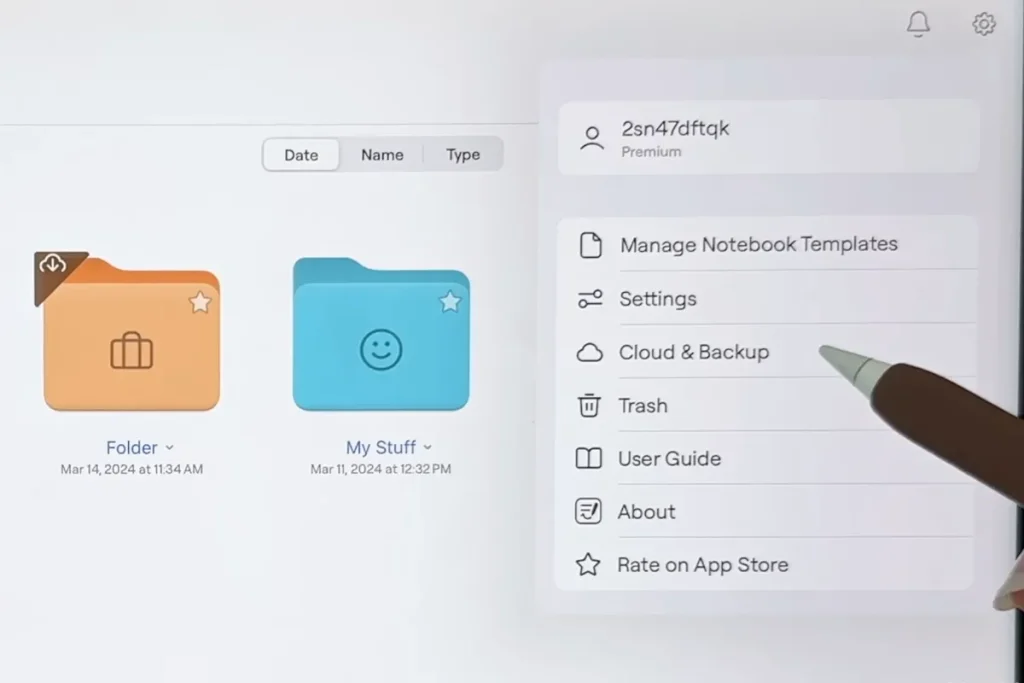
Ensuring that your notes are backed up is crucial, and Goodnotes 6 offers several backup options to protect your data.
You can set up automatic backups to your preferred cloud service, providing peace of mind that your notes are safe even if something happens to your device.
Regular backups help prevent data loss and make it easy to restore your notes if needed. The Goodnotes review provides an in-depth look at the app’s storage and backup solutions to keep your notes safe.
Sharing Capabilities
Goodnotes 6 excels in sharing capabilities, making it easy to share your notes with others. You can export your notes in various formats, including PDF, images, and Goodnotes files, and share them via email, messaging apps, or cloud services.
The app also supports collaborative sharing, allowing multiple users to view and edit notes in real time. This feature is particularly useful for group projects, team collaborations, and educational settings.
Pricing and Subscription Plans
Goodnotes 6 Price

Goodnotes 6 offers a straightforward pricing model that provides excellent value for its comprehensive features. The app is available for a one-time purchase price, which grants users access to all its powerful tools and capabilities.
This pricing model is particularly appealing to users who prefer to pay once and enjoy unlimited use without recurring fees.
Good Notes Costs and Subscription Plans
In addition to the one-time purchase option, Goodnotes 6 also offers subscription plans for users who prefer a more flexible payment structure. The subscription plans provide access to premium features and regular updates.
Users can choose between monthly and annual subscription plans, allowing them to select the option that best fits their budget and usage needs. The subscription plans ensure that users always have access to the latest features and improvements. Throughout this Goodnotes review, we provide insights into the pricing and subscription plans offered by Goodnotes 6.
Free vs. Paid Versions
Goodnotes 6 provides a free version with limited features, allowing users to try out the app before committing to a purchase.
The free version includes basic note-taking tools and some customization options, making it suitable for users with minimal note-taking needs.
However, for users who require more advanced features and tools, the paid version of Goodnotes 6 offers a comprehensive solution.
The paid version includes all the premium features, such as OCR, AI tools, and advanced customization options, making it a worthwhile investment for serious note-takers.
GoodNotes 6’s subscription and pricing strategy could benefit from an understanding of broader business frameworks, such as GTM (Go-To-Market) strategies. These strategies focus on effectively reaching your target audience, a critical element in successfully launching products, like the GoodNotes app, in competitive markets.
Performance and Reliability
Speed and Responsiveness
Goodnotes 6 has significantly improved its performance in terms of speed and responsiveness. The app launches quickly, and navigating through various features is smooth and lag-free.
Whether you’re writing with the pen tool, highlighting text, or moving items with the lasso tool, the app responds promptly to input, providing a seamless and efficient note-taking experience.
These enhancements make Goodnotes 6 a reliable choice for users who need a fast and responsive note-taking app. Our Goodnotes review examines the performance improvements that make note-taking faster and more efficient.
Common Issues and Troubleshooting
While Goodnotes 6 is designed to be user-friendly and reliable, some users may encounter occasional issues. Common problems include syncing errors, app crashes, or difficulties with handwriting recognition.
Fortunately, the Goodnotes support team is responsive and provides comprehensive troubleshooting guides to help users resolve these issues. The app also receives regular updates, addressing bugs and improving overall performance.
Users can access support resources within the app or on the Goodnotes website to find solutions to any problems they may encounter.
Comparison with Other Note-Taking Apps
Goodnotes vs OneNote
Goodnotes 6 and OneNote are two of the most popular note-taking apps available. Goodnotes 6 excels in its intuitive user interface, customization options, and advanced features like OCR and AI tools. For professionals pursuing Continuing Professional Education (CPE), Goodnotes 6 provides an ideal tool for organizing and managing study materials, notes, and resources efficiently.
OneNote, on the other hand, offers robust organization features, seamless integration with Microsoft Office, and extensive collaboration tools.
While Goodnotes 6 is ideal for users who prefer a more personalized and versatile note-taking experience, OneNote is a better fit for those who need strong integration with other Microsoft products and extensive collaboration capabilities.
Nebo vs Goodnotes
Goodnotes 6 and Nebo both offer unique features tailored for different note-taking needs. Goodnotes 6 is known for its rich customization options, intuitive user interface, and advanced features like handwriting recognition and OCR.
Nebo, however, excels in converting handwritten notes to various formats and offers unique features such as math recognition and diagram creation.
While Goodnotes 6 provides a more traditional note-taking experience with extensive customization, Nebo is ideal for users who need advanced conversion and layout options.
Other Notable Alternatives
Besides OneNote, several other note-taking apps like Collanote, and Evernote are worth considering. Evernote offers comprehensive organizational tools and integrates well with other productivity apps.
Apple Notes provides a straightforward and user-friendly experience, with seamless integration across Apple devices. Each of these alternatives has its unique strengths, and the best choice depends on individual preferences and needs.
This Goodnotes review compares it with other popular note-taking apps, showcasing its unique strengths and features.
Comparison of Note-Taking Apps
|
Note-Taking App |
Key Features |
Best For |
|
Goodnotes 6 |
Intuitive UI, customization, OCR, AI tools |
Users seeking a versatile and personalized note-taking experience |
|
Nebo |
Advanced conversion of handwritten notes, math recognition, diagram creation |
Users who need advanced conversion and layout options |
|
OneNote |
Robust organization, integration with Microsoft Office, collaboration |
Users needing strong integration with Microsoft products and extensive collaboration tools |
|
Evernote |
Comprehensive organizational tools, integration with productivity apps |
Users needing robust organization and integration with other productivity tools |
|
Apple Notes |
User-friendly, seamless integration across Apple devices |
Apple users seeking a straightforward note-taking app |
User Reviews and Feedback
What Users Are Saying About Goodnotes 6
The consensus among users of Goodnotes 6 is overwhelmingly positive. Many users appreciate the app’s intuitive user interface and the seamless integration of advanced features like OCR and AI tools.
Users frequently praise the customization options, which allow them to tailor the app to their specific needs.
The handwriting recognition feature is often highlighted as one of the app’s standout capabilities, making it easier for users to search and edit their handwritten notes.
The Goodnotes review reveals that users appreciate the app’s intuitive user interface and advanced handwriting recognition.
Pros and Cons from User Perspectives
While Goodnotes 6 receives a lot of positive feedback, it’s also important to consider the pros and cons as shared by users:
Pros:
- Intuitive Interface: Users love the clean and easy-to-navigate design.
- Advanced Features: OCR and AI tools are highly valued for their functionality.
- Customization: The ability to personalize the app is a major plus.
- Handwriting Recognition: Highly effective for converting handwritten notes to text.
- Seamless Syncing: Works well across multiple devices, especially for Mac users.
Cons:
- Good Notes Price: Some users feel the app is relatively expensive, especially if opting for the subscription model.
- Occasional Syncing Issues: A few users have reported problems with syncing notes across devices.
- Learning Curve: New users might find it a bit challenging to explore all features initially.
Comprehensive Goodnotes Review
A detailed Goodnotes review shows that the app excels in several key areas, making it a favorite among users.
However, like any app, it has its areas for improvement. Understanding user experiences can help potential buyers make an informed decision about whether Good Notes 6 is the right note-taking app for them.
User Feedback Summary
|
Aspect |
Positive Feedback |
Negative Feedback |
|
Intuitive Interface |
Clean and easy-to-navigate design |
None reported |
|
Advanced Features |
OCR and AI tools are highly valued |
None reported |
|
Customization |
Ability to personalize the app |
None reported |
|
Handwriting Recognition |
Effective for converting handwritten notes to text |
None reported |
|
Seamless Syncing |
Works well across multiple devices, especially for Mac users |
Occasional syncing issues reported |
|
Price |
A one-time purchase is valued and has a discount |
Some feel it’s relatively expensive, especially for subscription |
|
Learning Curve |
Generally intuitive |
Challenging for new users to explore all features initially |
Conclusion
Goodnotes 6 stands out as a powerful and versatile note-taking app, offering a wide range of features such as advanced OCR, AI tools, and seamless syncing across devices.
Users appreciate its intuitive interface, customization options, and the effectiveness of its handwriting recognition. These features make it a top choice for anyone seeking an efficient and personalized note-taking experience.
While there are some areas for improvement, such as the learning curve for new users and occasional syncing issues, the overall feedback is overwhelmingly positive.
This Goodnotes review highlights the app’s strengths and confirms its value for both personal and professional use. Whether you’re a student, professional, or someone who loves to stay organized, Goodnotes 6 is worth considering.
FAQs
What are the disadvantages of GoodNotes?
Some users find the interface a bit complicated and unattractive, and there are no premade templates, which means starting from scratch each time.
Can I access GoodNotes on PC?
Yes, GoodNotes is available for Windows, allowing users to access their notes across multiple platforms, including both Windows and Apple devices
Is GoodNotes like Notability?
GoodNotes and Notability are both powerful note-taking apps with different strengths. GoodNotes offers advanced organizational features, while Notability has a more straightforward interface.
Where can I look for new GoodNotes tutorials?
You can find new GoodNotes tutorials by reading our popular tech blogs and watching tutorial videos on YouTube.