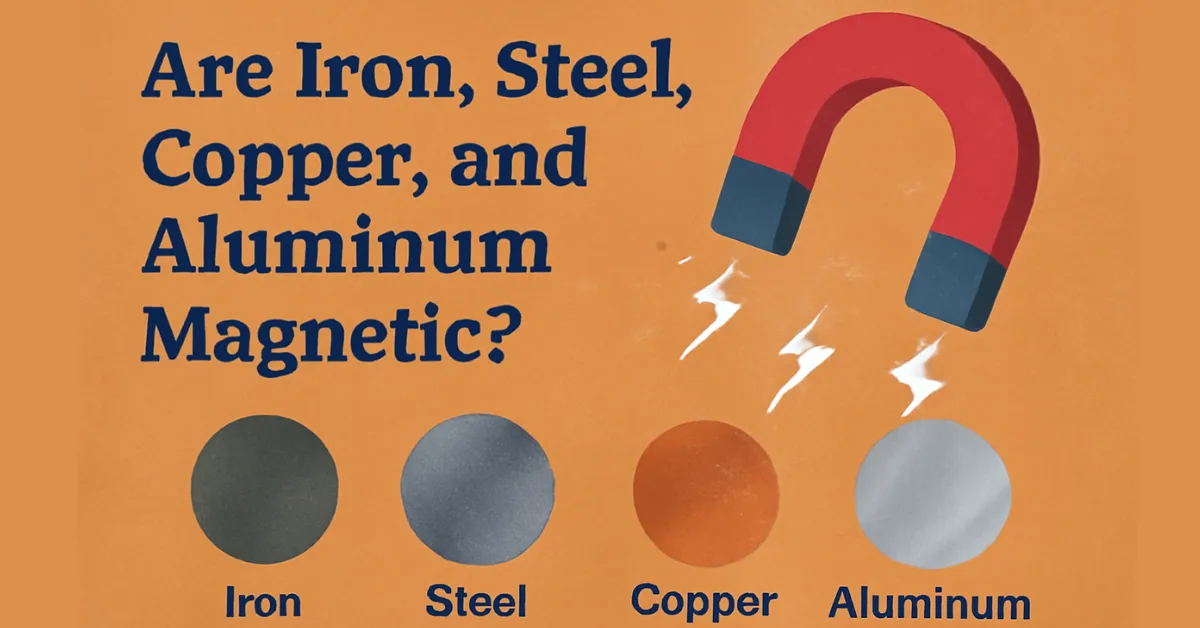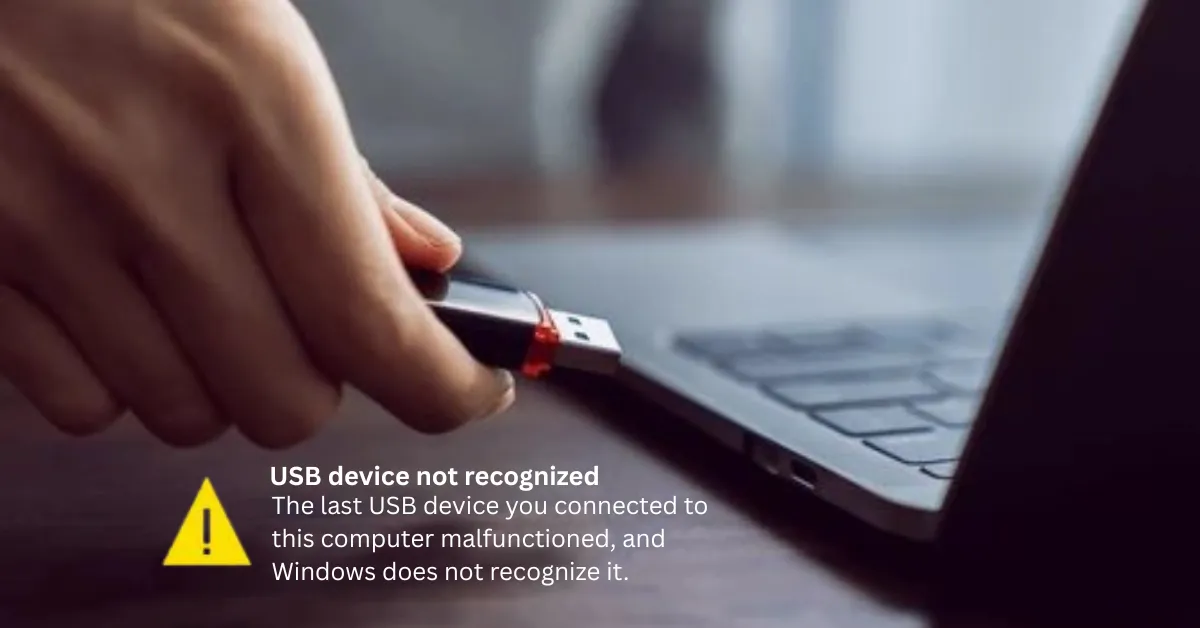Computer Cables, Cords & Connectors | Types & Complete Guide 2025
In today’s digital world, computers rely on various cords, cables, and connectors to function efficiently. Whether it’s powering up a device, transferring data, or connecting peripherals, using the right cable is crucial. However, with so many types available, it can be difficult to determine which one to use.
This guide will break down computer cord types, types of computer cables, and types of connectors, helping you understand their functions and applications.
Computer Cord Types
Power Cords
Power cords are responsible for supplying electricity to computers, monitors, and other peripherals. The most common power cords include:

- IEC C13/C14 – Standard power cable for desktop computers and monitors.
- IEC C19/C20 – Used for high-power devices like servers and UPS systems.
- NEMA 5-15P to C13 – Common in North America, connects PCs and power strips to wall outlets.
- USB-C Power Delivery – Found in modern laptops and mobile devices, it supports fast charging.
Peripheral Power Cords
These cables supply power to internal components and external accessories:
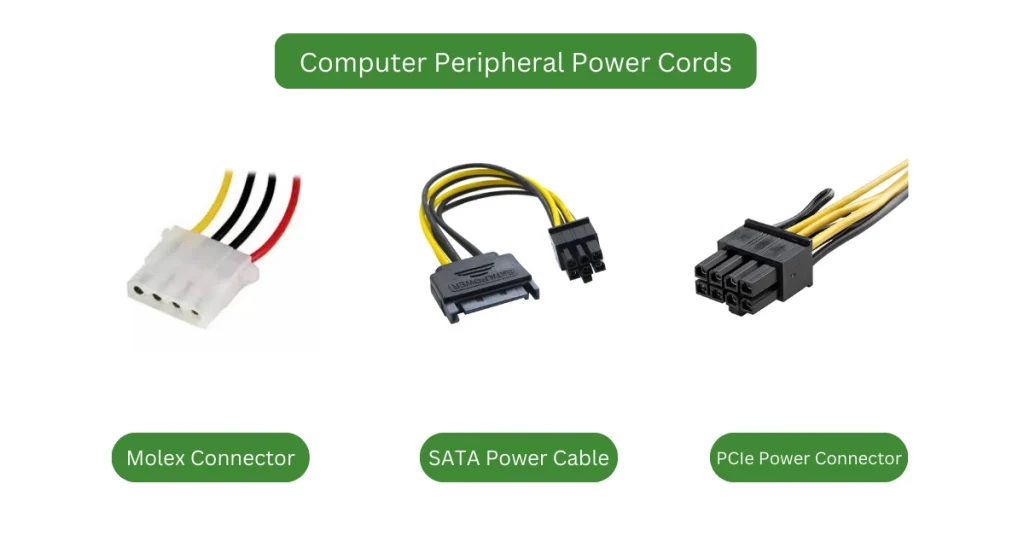
- Molex Connector – Used in older hardware, connects hard drives and cooling fans.
- SATA Power Cable – Supplies power to hard drives and SSDs.
- PCIe Power Connector – Powers high-performance GPUs and expansion cards.
Types of Computer Cables
Data Transfer Cables
Some devices, such as certain USB hubs and power strips, support daisy chaining, allowing multiple peripherals to connect in a sequence. However, this can sometimes lead to performance issues or signal degradation, depending on the technology used
Data cables allow computers to transfer files, connect peripherals, and enable communication between devices. Common types include:
- USB Cables – Used for connecting external devices like flash drives, printers, and smartphones.
- USB-A
- USB-B
- USB-C
- Micro-USB
- Mini-USB

- Thunderbolt Cables – High-speed data transfer for Apple devices and professional workstations.
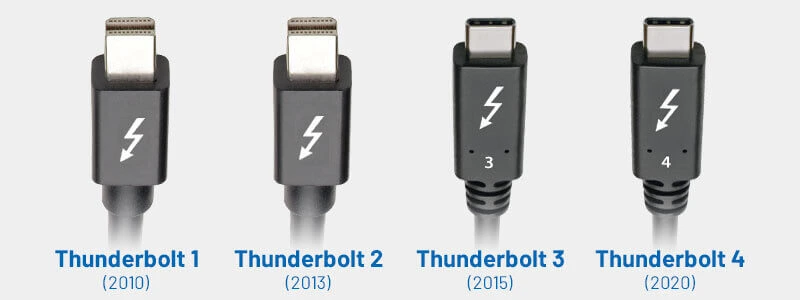
- FireWire (IEEE 1394) – Previously used for digital cameras and external hard drives.


Video and Display Cables
These computer cables transmit video signals between computers, monitors, and TVs:
- HDMI (Standard, Mini, Micro) – The most common video cable for high-definition displays.

- DisplayPort (Standard, Mini) – Used for high-performance monitors and gaming setups.


- VGA – An older standard for connecting computers to projectors and monitors.

- DVI (DVI-I, DVI-D, DVI-A) – Supports both analog and digital video signals.

Audio Cables
Audio cables enable sound transmission between devices like speakers, headphones, and microphones:

- 3.5mm Audio Jack (Aux Cable) – Used for connecting headphones, speakers, and microphones.
- RCA (Red, White, Yellow) – Found in older TVs and audio systems.
- Optical (TOSLINK) – Delivers high-quality digital audio.
- XLR – Used in professional audio equipment, such as microphones and studio setups.
Storage and Peripheral Cables
These computer cables are used to connect storage devices and other peripherals:

- SATA (SATA I, II, III) – Internal hard drive and SSD connection.
- eSATA – External SATA cable for connecting external hard drives.
- IDE/PATA – Used in older HDDs and optical drives.
- SCSI (Small Computer System Interface) – Found in high-performance computing environments.
Types of Connectors
Power Connectors
Power connectors vary based on device type and power requirements:

- IEC C13/C14 – Standard desktop power cable connector.
- NEMA 5-15P – Standard North American plug.
- USB-C Power Delivery – Used for fast charging laptops and phones.
- SATA Power Connector – Powers hard drives and SSDs.
Data and Peripheral Connectors
Data connectors are used to transfer information between devices:
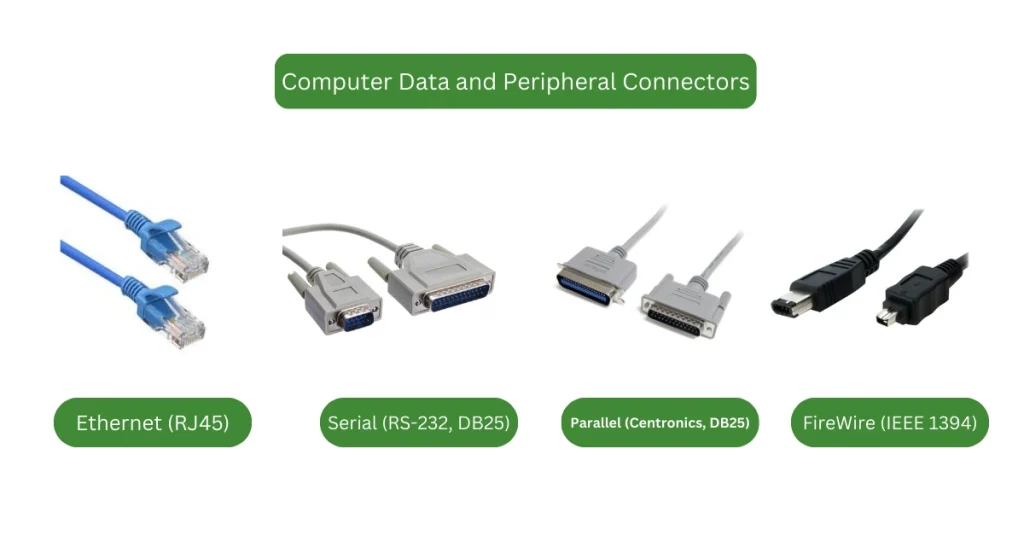
Fiber optic connectors, such as LC, SC, and ST, are essential for high-speed network connections. These connectors follow a standardized fiber optics color code to ensure accurate fiber identification and proper installation.
- USB (A, B, C, Micro, Mini) – Universal connectors for peripherals.
- Ethernet (RJ45) – Used for network connectivity.
- Serial (RS-232, DB9, DB25) – Older communication standard for industrial applications.
- Parallel (Centronics, DB25) – Previously used for printers and scanners.
- FireWire (IEEE 1394) – Found in some older digital devices.
Display and Audio Connectors
These connectors are used for visual and audio output:
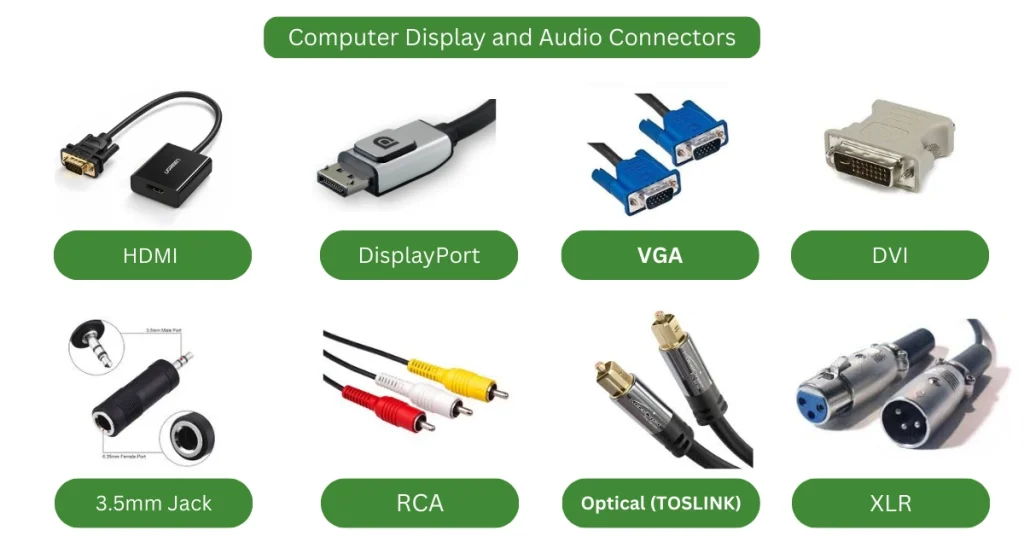
- HDMI Connector – Standard for video and audio transmission.
- DisplayPort Connector – Used for high-resolution video output.
- VGA Connector – Older analog video connection.
- DVI Connector – Digital video signal connector.
- 3.5mm Jack – Common for headphones and microphones.
- RCA Connectors – Used in analog audio/video setups.
- Optical (TOSLINK) – Digital audio transmission.
- XLR Connector – Professional audio equipment connection.
Understanding different computer cords, computer cables, and connectors is essential for maintaining a functional setup. Whether you need a power cable, data transfer cable, or audio/video connector, choosing the right type ensures optimal performance.
Before purchasing, always check compatibility, speed, and purpose to avoid connectivity issues.
2025 Computer Cables, Cords & Connectors Trends: What’s Shaping the Future?
Stay ahead in the world of computer cables, cords, and connectors with these key developments of 2025:
1. Universal USB-C Takes Over
USB-C continues its reign as the default plug type for virtually every device. The EU now mandates USB-C for wired charging across mobile phones, tablets, and soon laptops—streamlining all connector types into one versatile port. This simplifies choices among types of cords, cable types, and connection types, eliminating the need for various PC cable and wire variants like Micro-USB.
2. USB4 Version 2.0 & Next-Gen Speeds
USB4 v2.0 elevates USB cables to new heights, delivering up to 80 Gbps (or 120 Gbps in turbo mode) and advanced data cable functionality while staying backwards compatible. This emergence marks a massive leap in connection types, especially for high-speed peripherals and displays.
Widespread adoption of USB4 in 2025 ensures modern laptops and PC connectors support dynamic bandwidth sharing—balancing data needs across devices.
3. PCIe 7.0 & Super-High Internal Cable Standards
For internal PC cable connections (like GPUs), the PCI-SIG released PCIe 7.0—offering 128 GT/s and up to 512 GB/s in ×16 configuration. Manufacturers are already developing connector types and cable types (such as flyover and board-to-board connectors) optimized for this high speed.
As graphics cards evolve with technologies like DDR6 memory, modern PC cable types, and internal connectors are also adapting to handle increased data speeds.
4. Innovation Under the Hood
Next-gen PCIe 7.0 cable systems use advanced types of cable and connector types designed for clean signal performance over longer distances—critical for data centers and cutting-edge workstations.
Why These Trends Matter for You:
- Simplified decision-making: Reduce confusion with fewer cable names and common types of cords to choose from.
- Future-ready setups: Stay compatible with high-speed connector types and cable standards.
- Better planning: Knowing which types of cable connections and plug types to expect improves installation and upgrade paths.
Running a reliable GPU test ensures that your setup fully supports the latest connection types and high-speed cable standards used in modern PCs.
FAQ’s
What are the 5 different types of computer monitor cables?
HDMI, DisplayPort, VGA, DVI, and USB-C.
What are the 4 types of data cables?
SATA, USB, Thunderbolt, and IDE.
What are the 4 types of network cables?
Ethernet (Twisted Pair), Coaxial, Fiber Optic, and Serial.
What are computer cords?
Cables that connect and power computer components, including power, data, and peripheral cords.
What are CPU cords?
Cords that supply power to the CPU or connect it to peripherals (e.g., power cables, data cables).
Are all PC cords the same?
No, they vary based on function, connector type, and compatibility.
What are the 5 different types of computer monitor cables?
HDMI, DisplayPort, VGA, DVI, and USB-C.
What are the different types of computer connectors?
USB, HDMI, DisplayPort, Ethernet, SATA, and more.
What are the 16 types of computer ports?
USB (Type-A, Type-B, Type-C), HDMI, DisplayPort, VGA, DVI, Ethernet, Audio Jack, Thunderbolt, FireWire, Serial, Parallel, PS/2, eSATA, S/PDIF, and SD Card Slot.
What are connectors in PC?
Physical interfaces that link components, peripherals, or power sources (e.g., USB, HDMI, SATA).
What is a computer plug called?
A power plug or connector, depending on its function (e.g., AC power plug, USB plug).